Facebook has made a bunch of changes and you’re probably noticing that you’re no longer seeing updates from your favorite people, blogs, or Facebook pages. So here is my Facebook Fix to make sure that you see what you want to see on Facebook and never miss an important status or update again!
I have done a ton of research and I don’t have an automated solution for you, but I do have a great Facebook Fix! I actually think it’s a better solution because now you can control what you see on your Facebook Wall {news feed} and your favorite people and blogs will no longer be invisible.
Ready for my pictured tutorial?!? Yep, that’s right I made screen shots to personally walk you through the process. I promise it’s easier than it looks. {wink}
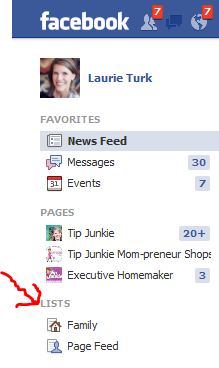
Never Miss A Friend Status or Blog Update Again!
The solution to being able to get rid of all the junk people post that you don’t want to see but make sure you don’t miss anything important… is Facebook Lists.
Think of these lists as an easy way to organize everyone according to your real-life connections. So you can have lists with all different kinds of categories like:
- Family
- Close Friends
- Dallas {your town}
- College Friends
- etc.
You get the idea, right? This way you can easily stay in touch with the people in your real life ~ on your terms! For instance, your “Close Friends” list you’re going to read every day where as your “College Friends” you might read once week/month.
1. Create a Facebook List
Creating your own lists on Facebook is really easy ~ so don’t over think it. For today’s example, I’m creating a list called “My Favorites” and it’s basically all of my favorite people and Facebook pages that I like to read every day.
- Start on your News Feed Wall {which is not your profile, but your wall where you read the status updates from your friends/family.}
- On that page, you will now see LISTS. {see 1st image}
- If you hover your mouse over LISTS then you will see MORE, click MORE.
- Use one of the default lists Facebook gives you or to create your own, click the “Create a List” button on the top right. {see above image}
2. Name Your List
Like I said, you can choose any of the default lists they Facebook has created for you OR you can name one of your own. Choose any name or phrase that you want. I chose to name mine “My Favorites“. Basically, this is the list of my favorite people, blogs, and Facebook pages of companies I want to make sure I read everyday. This way I can make sure that I don’t miss or ignore anything or anyone who is important in my life.
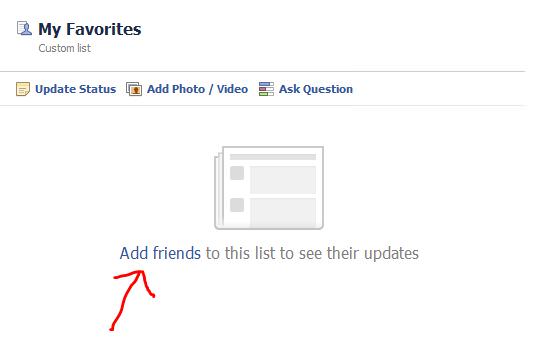 3. Add Friends or Pages
3. Add Friends or Pages
Now we finally get to have some fun! Click on Add Friends to choose your friends, family, or Facebook pages to to into this specific list. Keep in mind that you can have as many lists as you want. So you can have “The A-Team” list for the coolest people you know but only want to read once a week. Or a “Daily Read” of people, blogs, and companies who’s news you can’t live without. Sky’s the limit on how many lists you can create.
Add Tip Junkie To Your List
The next pop up screen will default to your “FRIENDS” but if you want to add Tip Junkie to any of your lists. {wink wink} Then you’ll need to change the little box on the upper left to “PAGES“. If you only have a few pages that you have liked, then you might see it immediately. However, I follow hundreds… so I just typed “Tip Junkie” into the search box and it popped right up! Click the image and then press DONE. And well you’re done.
Tip: You can add/remove as many friends or pages at a time that you want. Click to add a check-mark will show up by their name or un-check to remove. So click as many as you want on your list and then click DONE.
Add/Remove People From Your List
Now that you have Tip Junkie on your list your might be wondering how to add your other daily reads. {Like how presumptuous I am that you’re going to add Tip Junkie. HA!} It’s really easy to add or remove people and Facebook Pages to any of your lists.
- Click on your list from the left sidebar. This is “My Favorites” list.
- Then look over to the right and click on “Manage List”.
- Click on Add/Remove Friends.
You can click as many people to add onto your list as you’d like. Then click DONE when you’re finished.
4. How To Add Your List To The Top!
Now that you have made your list of the blogs, family, and friends status updates that you want to read daily. The last step is to make sure that you don’t forget to actually CLICK ON YOUR LIST to read it, right! {snicker} You may be laughing at me, but I have forgotten.
I promise it’s so easy and you’ll be glad you did this last little step.
- Click on the little blue pen icon on the left of your LIST NAME. My list name was “My Favorites”.
- Click on “Add to Favorites” and voila!
Your list will pop right up to the top of your sidebar right underneath your darling picture.
This is what “My Favorites” list now looks like! The perk is that now I have complete control over what I see on my wall and I’ll never miss an important announcement from a friend or family member or a great idea from Tip Junkie. {squeal}
That’s it! Please feel free to ask any questions that you might have. I really want to thank all of you for beings so supportive of Tip Junkie and I hope this has helped to make Facebook more fun and easier for you to connect with the important people in your life.
I’d love hear from you, simply leave a comment here on this post or over on the Tip Junkie Facebook page. Tip Junkie’s ROCK! {{knuckle bumps}}
Creating Memories that Endure,
Laurie


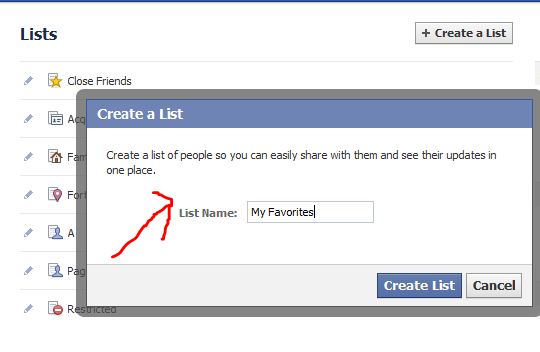

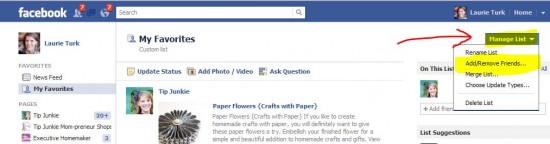
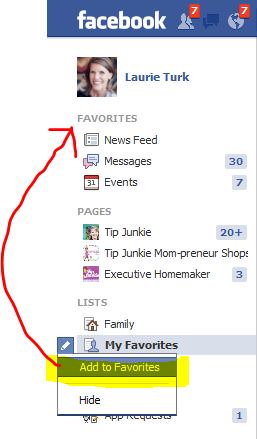




Thank you SO much for putting this together. I haven’t had the time to do the research and feel like I’ve been missing out on quite a bit since these changes took place. I’m on it! 😉
Pamala – Dude that is cool. I’m off to check it out!
Laurie {Tip Junkie}
Or you could just get BetterFacebook extension and then in the options check the “force chronological order” check box and the “hide top story triangles” Works on Firefox & Chrome.. much faster 🙂
she shows it just under step 3 – see the red arrow that points just under the blue areaheading, and it reads pages – it’s a drop down menu where you can choose between friends or pages.. click there!
thanks for sharing….I was about done with facebook because I couldn’t see what I really wanted too! Thanks!