Are you new to Tip Junkie? If so, check out the FAQ.
My inbox is full of bloggers wanting to know how to add their blog to Facebook. I am new to Facebook because I thought I was way to old to be on it. {{giggle}} It took me hours to figure it out. So below is a brief tutorial.
Many of you may be wondering why? It’s simple; free marketing. An announcement shows up on everyone’s wall who becomes a “fan”, which can generate more potential “fans”. Also, every time you update your blog, it adds the post name to your Facebook wall for everyone to see. That’s automatic press baby. (Oh yeah, and your family & friends can stay updated on your posts via your RSS feed on your personal wall. 🙂
Social Media is such a great way to promote your blog. I’m now a believer since I received over 430 “fans” on the Tip Junkie Facebook account in 2 days. However if I could do it over, I would promote my Tip Junkie Networkedblogs account instead of just my Facebook account. Luckily for you, you get to learn from my mistakes. {{giggle}}
Here you go, how to Make a Facebook Account for your blog that updates the RSS Feed automatically.
1. Go to Tip Junkie’s Facebook account.
2. Click on the very bottom of page ‘create a Page for My Business”
3.Press Brand or Product: Pull up Website in drop down menu. Enter in your Blog Name and then ‘create account’
4. Edit page and upload your photo, and fill in all your info.
5. Publish your page to make it public.
6. Next follow the directions to ‘Edit Admins’ and give yourself credit for your blog.
7. Give it time, your RSS fee will automatically show up the next day.
How to Add the Networked Blog application to your account and Facebook page:
1. Settings / Applications.
2. Click on F Applications at bottom of page. Click “Find More” at top right of pop-up menu.
3. Type in NetworkedBlogs in the search bar and “go to this application”
4. Add a New Blog – Follow the directions and verify yourself as an author.
5. Settings/ Applications – ‘Edit Settings” for Networkedblogs and change parameters as needed.
There you go! I hope this solves some of the confusion and happy marketing from the Tip Junkie.
Bonus: Be sure to leave your Networkedblogs URL address in the comments and I’ll “follow” your blog as well. This way we can all help each other out!
P.S. Be sure to “Follow” the Tip Junkie Giveaway Directory to receive updates on free products given away on blogs.
P.S.S. Also, if you want to get updates for the Tip Junkie blog on your Facebook account, be sure to “become a fan” on Tip Junkie’s NetworkedBlogs< /a>.










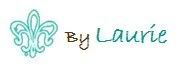


Thanks for this idea! This is great!
http://apps.facebook.com/blognetworks/blog/bwildered/
I would have never figured all that out on my own – thank you so much for guiding us through it!
my networked blog address is:
http://apps.facebook.com/blognetworks/blog/pink_lemonade/
Thanks again!
What a great help…thanks Laurie!
my url is: http://apps.new.facebook.com/blognetworks/blog/my_party_bug/
Hey Ladies!! I’m so glad the tutorial is working. I “following” all of you who left your URL. I’m having so much fun with this app and I hope it helps you spread the word about your blog.
I’ll do more posts on how to promote/market your blog on social media sites as I learn about them.
I want you to succeed in your passions! So I aim to serve. {{wink}}
Thank you so much! I just set up my page. This was a great help. http://apps.new.facebook.com/blognetworks/blog/cooking_single/